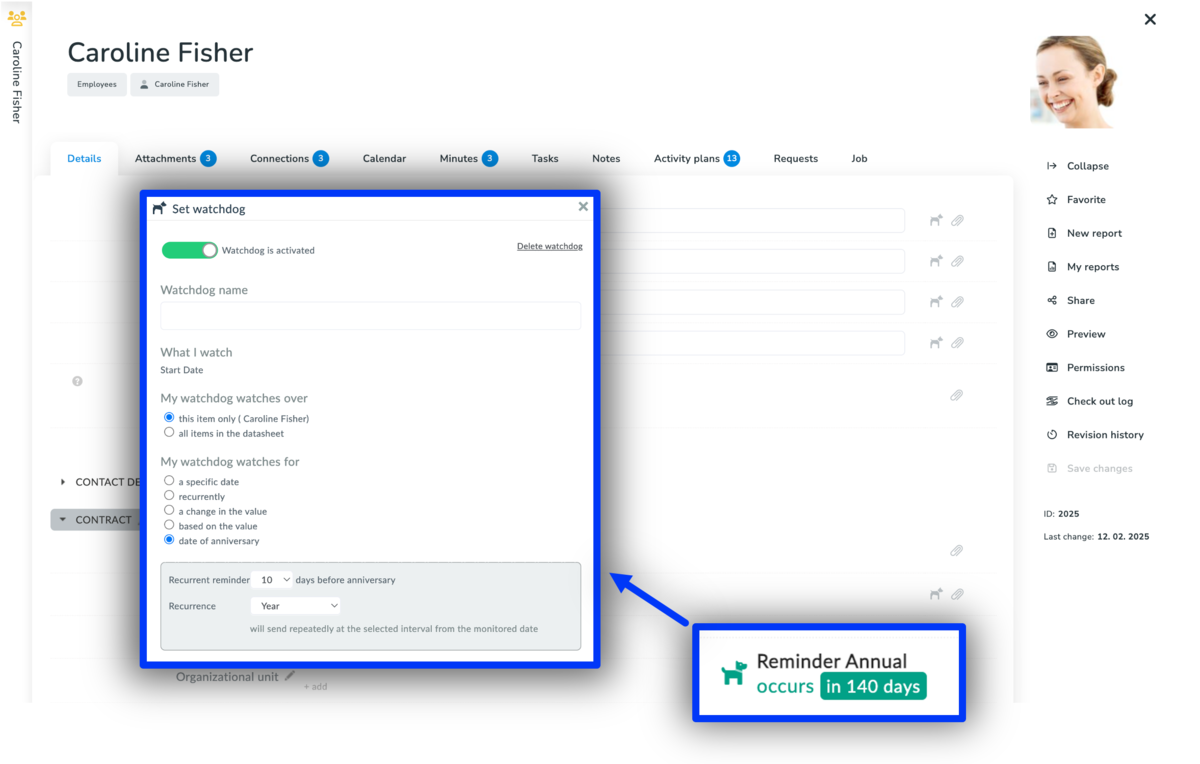This article is relevant for HR Managers.
How to Set Up a Reminder for End of the Probationary Period
As an HR manager, tracking probationary period end dates is essential to managing employee status and next steps effectively. Follow this step-by-step guide to set up a reminder in Aptien HR, so you receive automatic notifications before the probation period ends.
- Go to the Employee Organizer
- Select the Employee: Search by name or employee ID to find the employee whose probation period you want to track.
- Access Contract Details: Open the employee’s profile and locate the section with contract details, including the start and end dates of employment.
- Select the "Probationary Period" Field
- Set Up a Reminder: Click on "Set New Reminder" to create a new notification.
- Configure the Reminder Settings: Choose "Based on Value", then select "Days Before Entered Date"
- Name the reminder for easy identification.
- Set the number of days in advance you want to be notified.
- To receive notifications for all employees, check the option "On all records."
- Optionally, add other team members to receive notifications.
- You can also choose to automatically create a task when the probation period is nearing its end.
- Save the Reminder: Ensure the settings are correct and the notification is active.
- Verify the Reminder: Test it by setting a reminder for a near-future date and confirming that you receive the notification.
Stay Proactive with Automated HR Alerts
- Once set up, Aptien will automatically send you a notification on the specified date, including a link to the employee's profile. You can also view all active reminders at the end of the employment contract section.
- By automating probation period tracking, you ensure smooth HR operations and avoid last-minute decisions regarding contract extensions, conversions to permanent roles, or offboarding.
What else can you automate in HR tracking?
- How to track the end of an employment contract
- How to track employee birthday
- How to track training