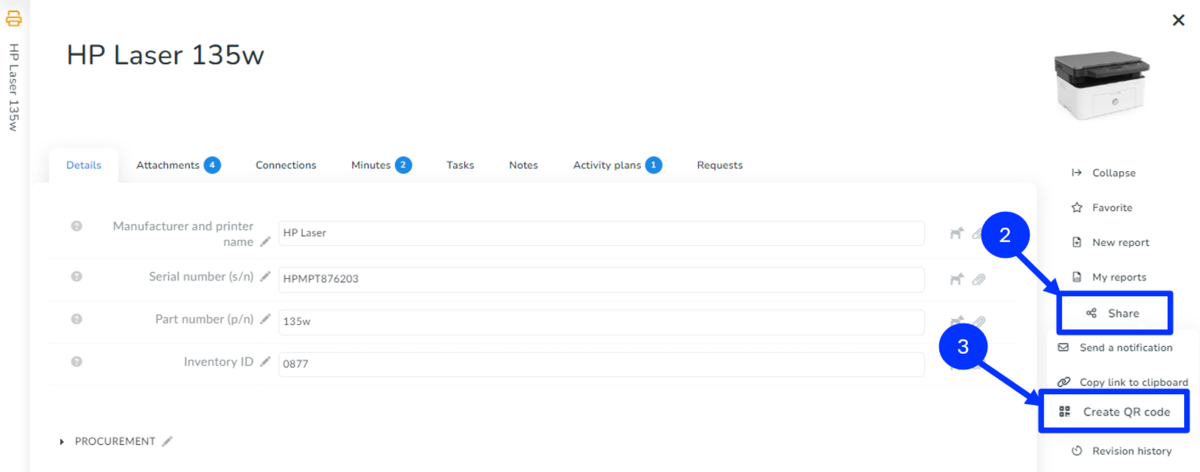If you need to create a QR label, for example for your asset inventory, you can print the QR label directly from the open item. This way you can only print one label with a QR code at a time, the QR code only contains a link to the item.
How item links work
Each item in Aptien has its unique link. The link in the QR code then opens the item directly in the system. You have the option to create a unique QR code on each item, which you can print and stick to the specific item. You can print such a code individually from that item. If you need to print QR codes in bulk, you can export the links to an excel and then create QR codes from them using a custom application that allows bulk printing.
How to generate a QR code on an item
To generate a QR code, open the item in Aptien. Below you can see an example of an HP Laser printer item.
- Open the item and go to the item menu (right)
- Click on the "Share" button
- Select "Create QR Code"
- You can print or save the QR code