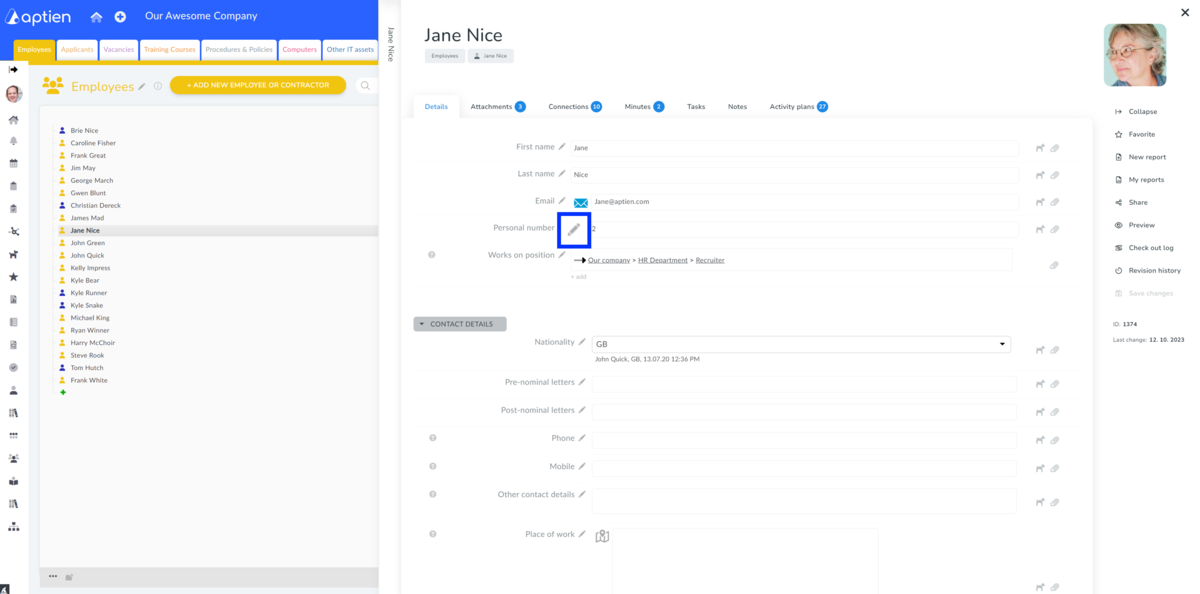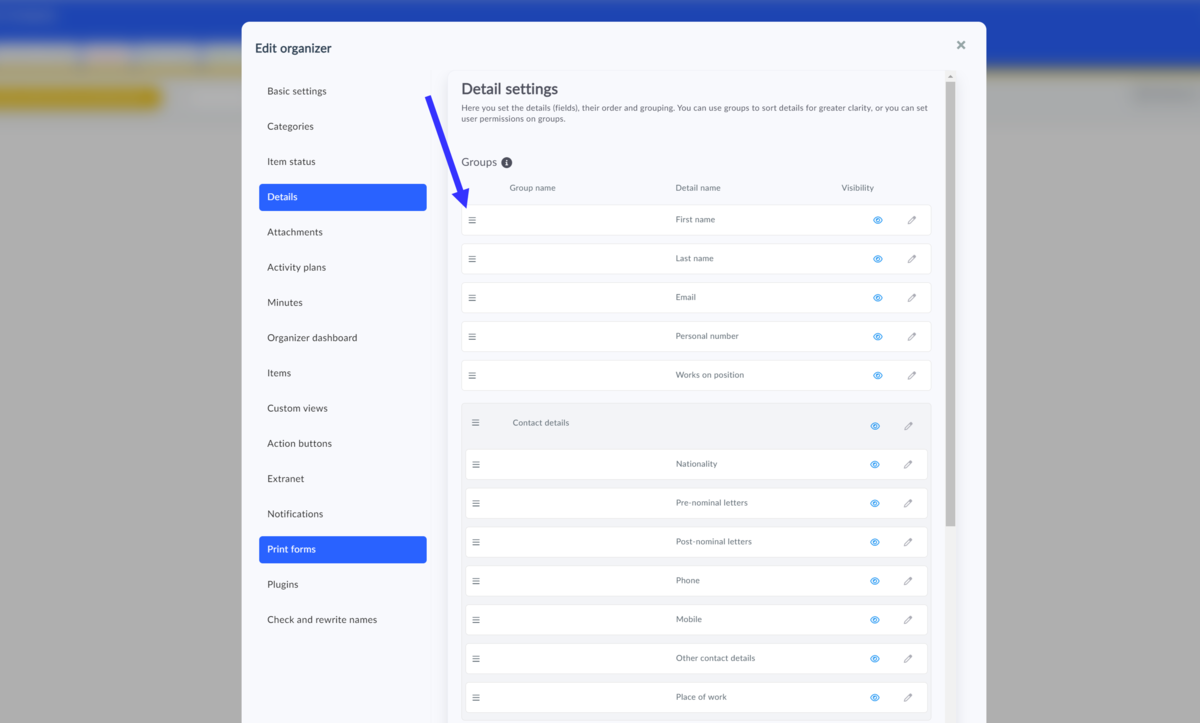This article is intended for administrators.
Customizing information on an employee's personnel file
You can easily customize the information you keep about an employee, such as contact details, personal details, and education, to fit your needs. So, what can you easily change on an employee card?
- Information within the details tab
- Folders in attachments
- Onboarding plan, training, and personal development plans
How to change information on an employee's personnel file
If you are not happy with the details you have set up, the administrator can easily adjust them. You can add, edit, or delete employee information. You can change all fields unless they are marked with a lock. The system needs such fields, and you cannot change them.
How to change any information on an employee
For example, if you don't like the name of a detail and need to adapt it to your company's practices, you can change it. As an administrator, you see a pencil icon next to the detail name. When you click on it, a window for editing will open. In it, you make the desired changes then you need to save it. You can change all the values that the system offers and allows you in the window, most often:
- Detail name
- The help text for the detail
- The format of the detail (note if you change the format, the values already entered will be lost)
How to create a new detail on the employee personnel file
If none of the offered details are sufficient for you, you can add your own. Scroll all the way down the page, to the last detail, and click on the blue plus icon. A window will then open where you can define your new detail:
- Choose the appropriate format
- In the User Help field, you can enter help for filling in the detail, which will be displayed to users when they click on the question mark icon next to the detail name
- Save
How to remove a detail on a personnel file
If editing a detail is not enough and you don't need the detail and want to get rid of it, you can easily remove it. Think carefully before doing so, if you remove a detail that is filled with information and data in your organizer, that data will be irretrievably lost at the same time that the detail is removed. If you delete a detail that has no data in it, the detail will be removed and no data will be lost.
Note that this step is irreversible, so if a detail is removed, it cannot be reactivated, and all previously entered values will be lost:
- Click on the edit pencil
- Click on "Delete" in the upper right corner
- Confirm the deletion
How to change the order of details on personnel files
If you want to move a detail to a different place within the record, just go to the record settings and the "Details" tab, where you can change the order of the detail by simply dragging and dropping.
How do you set up employee attachments and personal folders
Individual folders can only be created and edited by the administrator. If you do not have this permission, you must ask your administrator to edit the folders for you. Your administrator can set permissions to the user role in the organizer to attachments and folders.