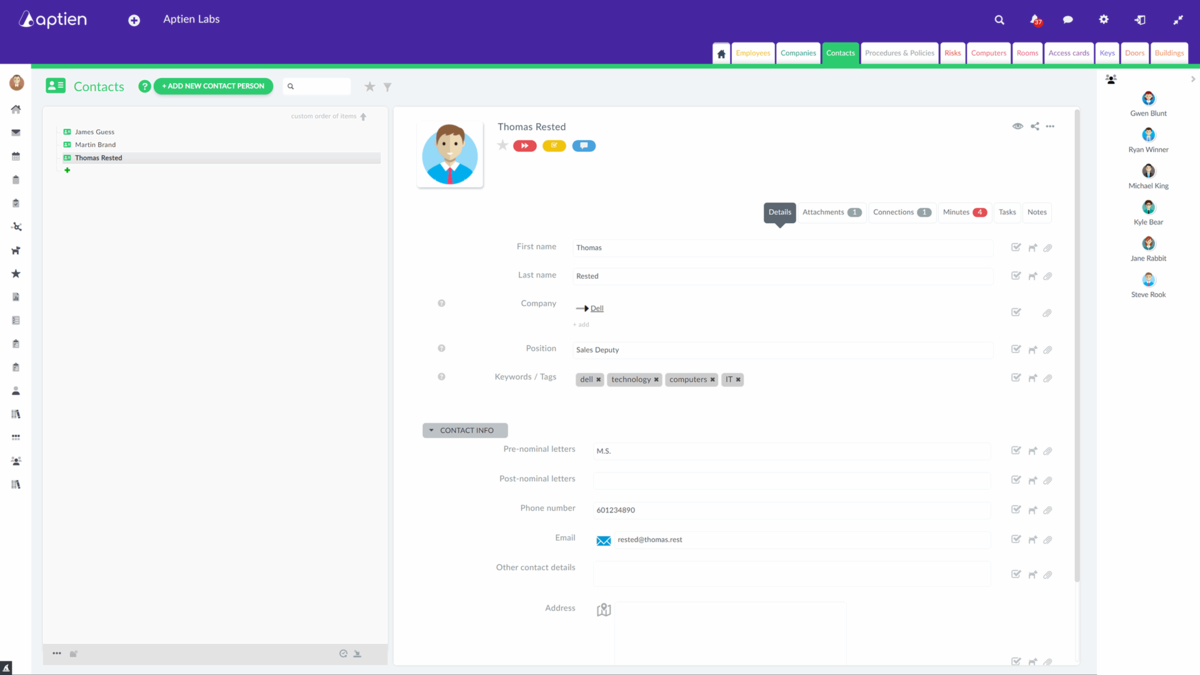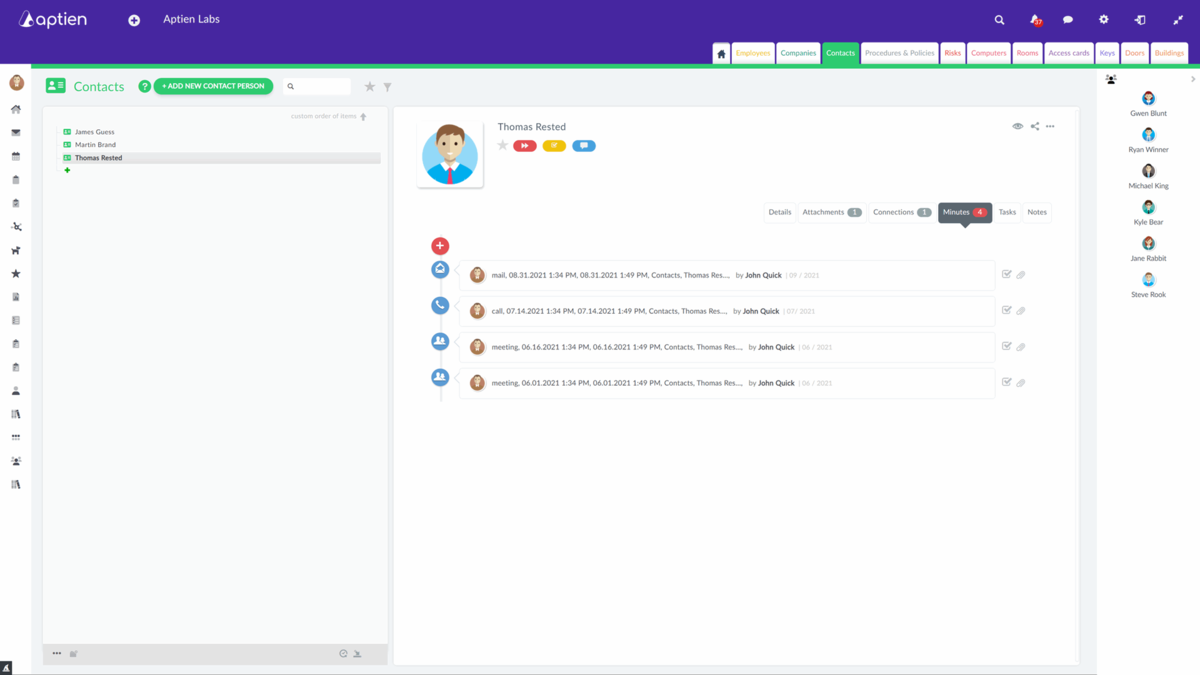The Contacts Directory is your Rolodex of Business Contacts
The Contacts Directory includes contact information for individuals outside your company. It's a shared Rolodex of people outside your company. These individuals might be vendors, clients, customers, partners, or anyone you do business with. For company information, use the Companies Directory. This Directory lets you share contact information company-wide. You can easily search and organize your contacts.
Detailed contact information for each person
You keep detailed records of each individual:
- First name and Last name
- Company
- Documents and attachments
- Meeting minutes
- Contact details
Overview of meeting minutes for each contact
You can update and edit the information on the contact card whenever you need to. In the Minutes tab, you can see all records of events with the contact, whether created by you or by one of your colleagues who has access to the contact record. All entries are automatically attached to the contact.
How to create meeting minute
- If you have a meeting with someone outside your company and you create a record of it, this record is automatically attached to the contact.
- This will give you an overview of when, where, and what you discussed with that particular person.
- You can also create a note directly to a specific contact card.
Personal Notes to Contacts
- If you want to make a private note about a contact, you can use a private note: create one in the Notes tab.
- If you leave it private, no one else will see it. If you need to share notes on a contact with your colleagues, simply select with whom and share the note.
How to add a New Contact
- To add a new contact, click on the "Add contact" button.
- The system will ask you to fill in the first and last name and then create a new entry in the contact directory.
- The tab of the newly created contact will then open and you will fill in any other necessary information you have and save the form after checking it.