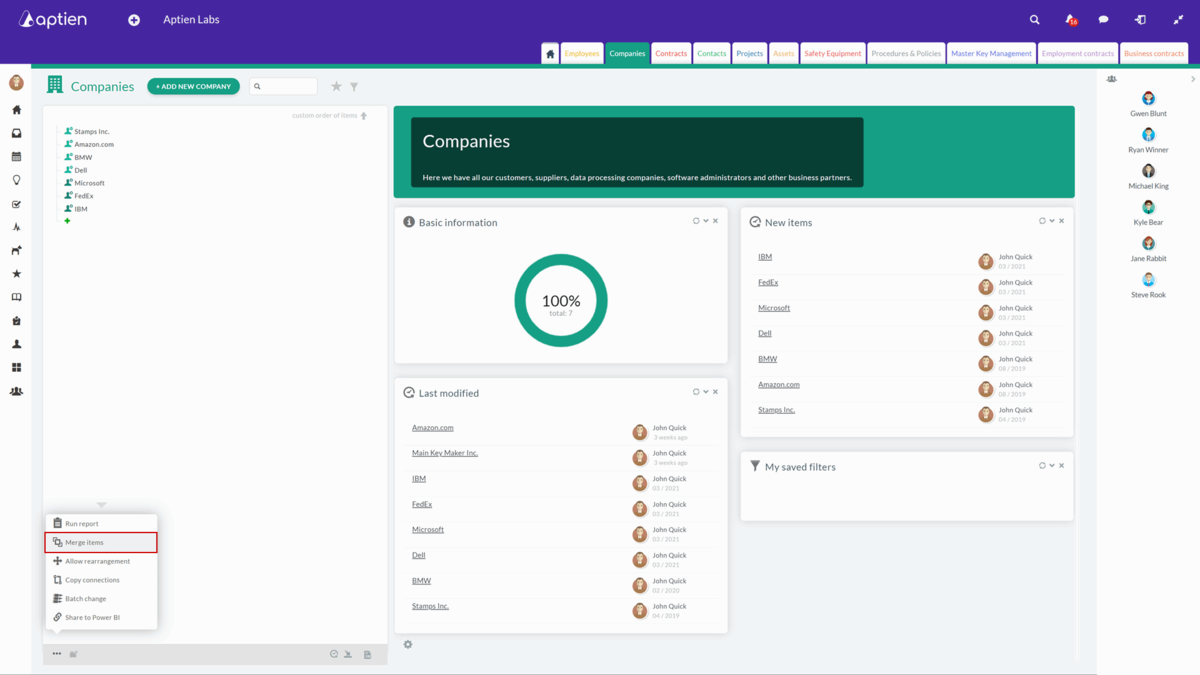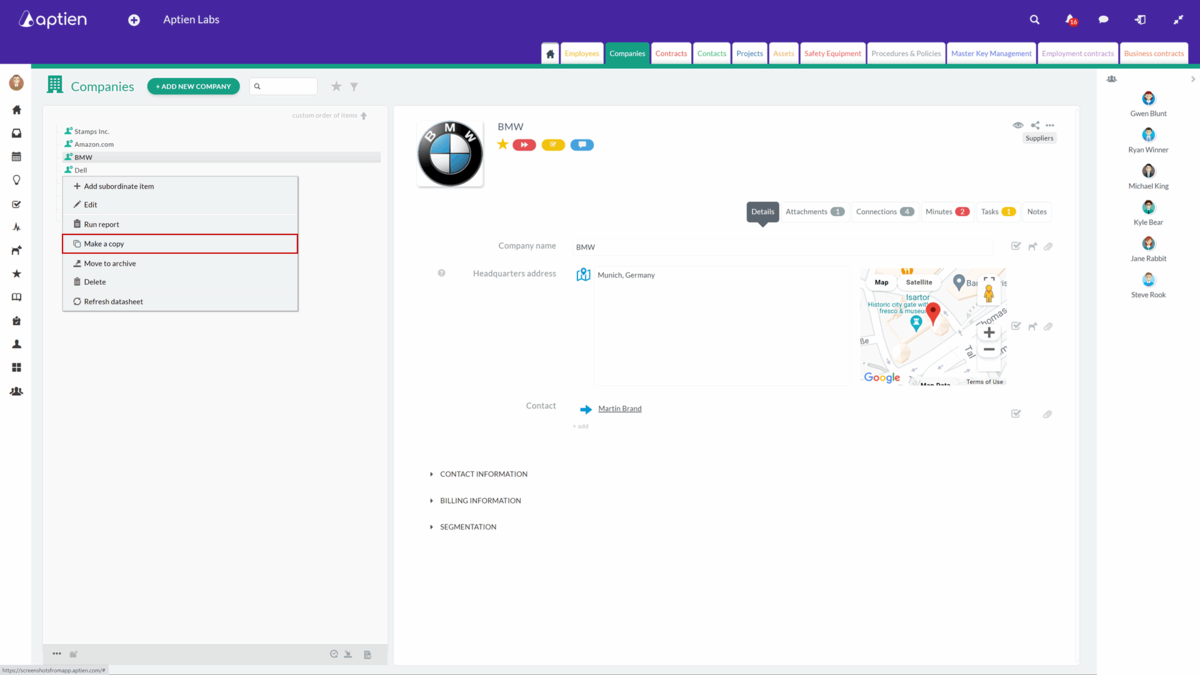Merge items to remove duplicate items
After importing, it is usually necessary to clean the data. Merging items allows you to get rid of duplicates.
Can I merge any two items? Yes, but only within a single Organizer.
What data is included in merging items? Only connections (including all details of those connections) and attachments are included in the merge. If both entries have the same connection or attachment, the resulting entry will not include it twice. The details of the items are not merged.
What happens to the items after merging? One item is archived, the other remains in the records with the context and attachments of the archived item.
How to merge two items
- Click on the multiple options icon (three dots) at the bottom left below the list of your items in the Organizer
- Select the "Merge items" option
- On the left side of the window, select the item that will be archived after the merge. Use the filtering and search options at the top to do this
- In the right part of the window, select the item that will accommodate the connections and attachments of the first item and remain in the Organizer. Use the filtering and search options at the top to do this
- Finish by pressing the "Merge items" button on the bottom left
Copying items
What exactly will be copied? All the information about the item. However, if you do not want some information to be copied, you can mark it in the copy process. You will also be able to choose a name and code for the copy.
Where can you find a copy of the item? The copy of the item will be at the same hierarchical level of the same Organizer as the original item.
Can you edit the copied item? Of course, just like any other item.
How do you copy an item
1. Select the item you want to copy, then right-click on it
2. In the menu that appears, select "Make a copy"
3. Select the name and, if applicable, the automatic code
4. Check the types of information to be copied
- Copy Values - copies all completed detail values
- Copy connections - copies all connections to the item
- Including descriptions - the description of the connection will be copied if the connection contains one
- Including connection details - the type of the connection will be copied (located just above the arrow showing the link)
- Including values - the value stored in the connection will be copied
- Copy subordinate items- copies all subordinate items as well
5. To finish, click on "Make a copy"