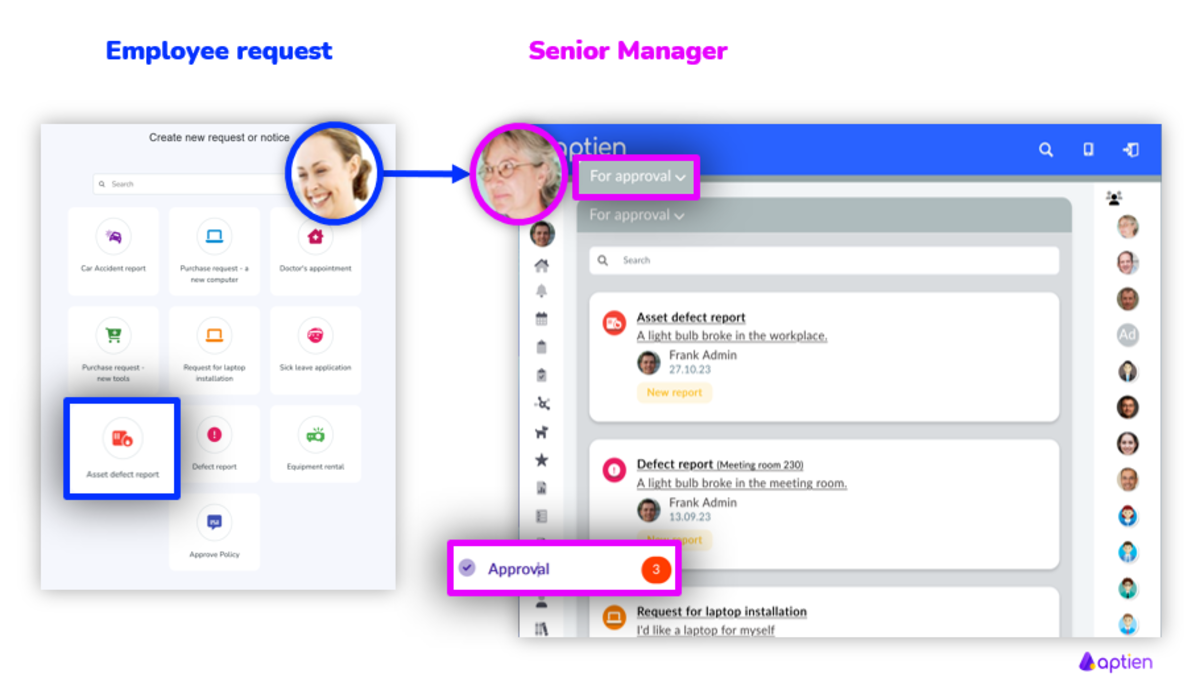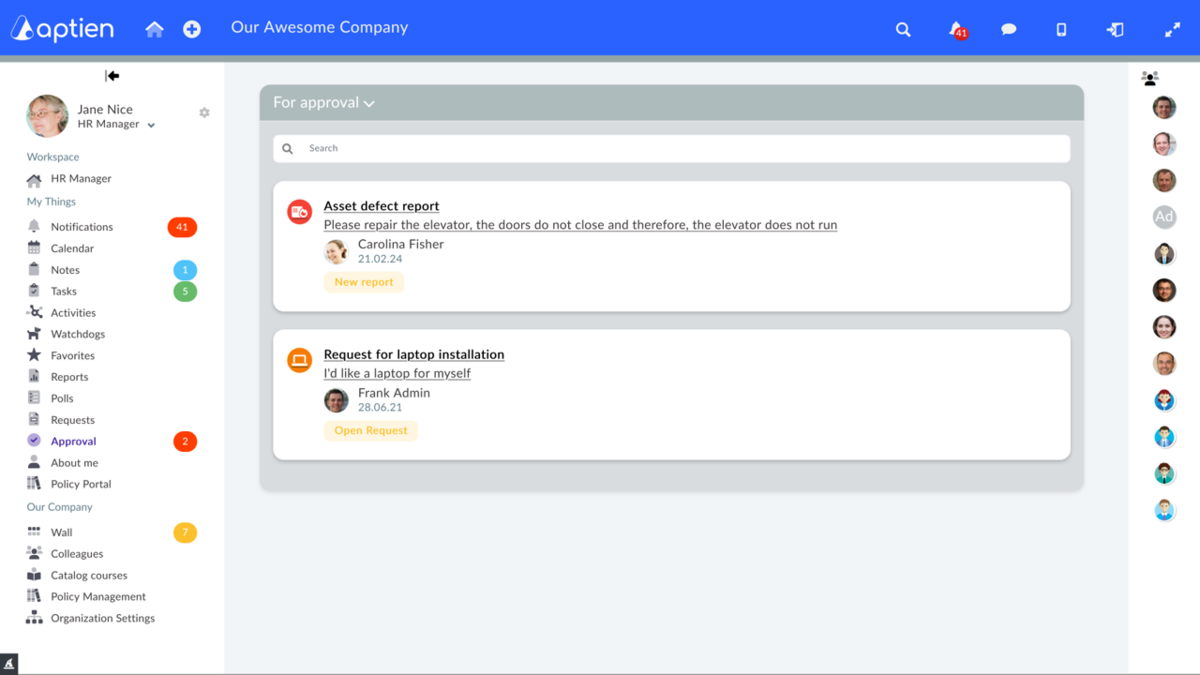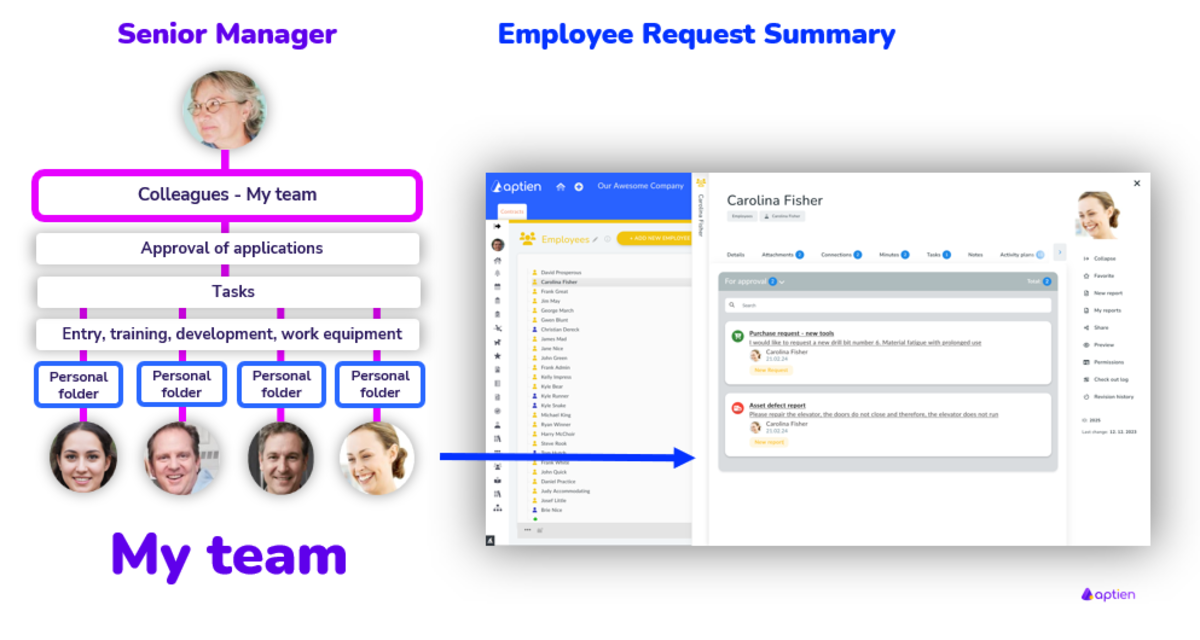This article is for a line managers.
How to Approve Team Members' Requests
As a manager, you often receive requests from your team members. Our system automatically identifies these requests and displays them in the "Approvals" tab on the left menu. Here, you can see all requests that are pending your approval.
Steps to Approve Requests
- Access the Approvals Tab: Navigate to the "Approvals" tab to view all pending requests.
- Open requests "For Approval" and select the Request
- Approve or Reject Request
- Open a request and click "Confirm."
- Save
Requests are categorized by status:
- To be approved: All pending requests.
- Approved: Requests you have approved.
- Rejected: Requests you have rejected.
- Cancelled: Requests that have been cancelled.
Tracking Requests
As a manager, you can also see the full history of requests to each of your team member.
- Overview of Requests: You can see the full history of requests for each team member in their personal profile under the "Requests" tab. This helps you keep track of their activities and manage approvals efficiently.
- You can find the subordinate's requests on his/her personal card in the "Requests" tab.
- Listed here are all the requests and reports that a particular employee has made
- So you have an overview of his activities
By following these steps, you can streamline the process of approving requests and ensure smooth operations within your team.