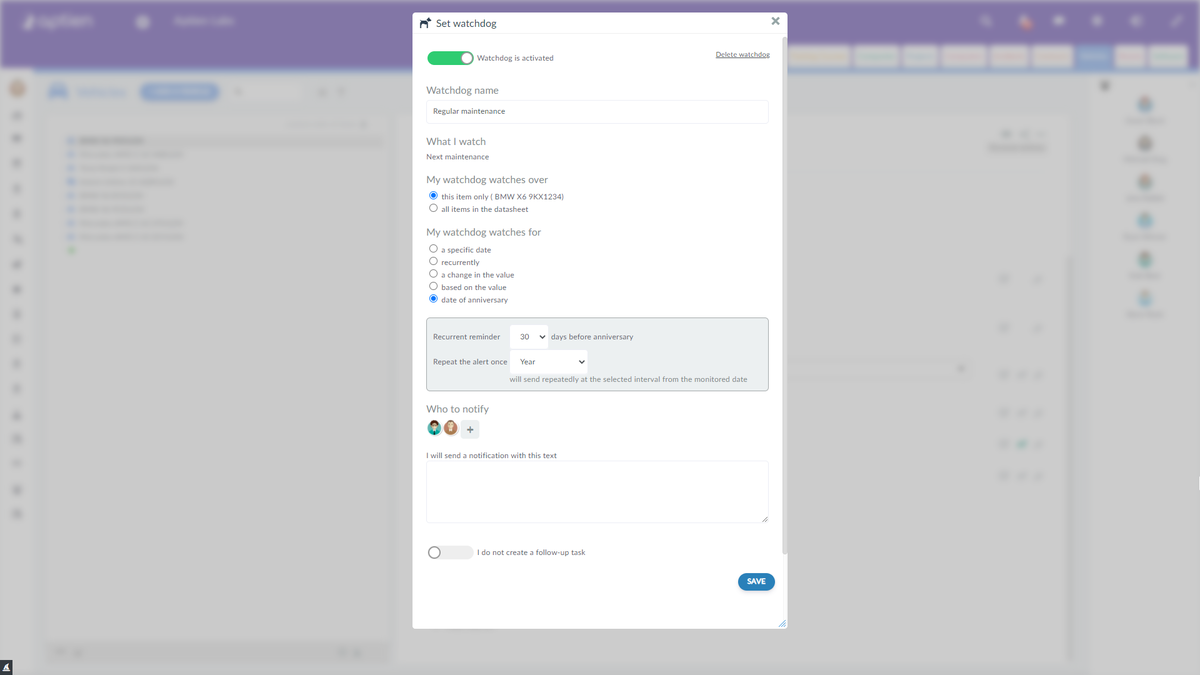You have several options in the system for setting up watchdogs for inspection or maintenance deadlines, depending on the situation and your method of work.
- Alerting on a specific day is the easiest option, the watchdog will alert you in advance on a specific day when you need to perform an inspection, revision or maintenance
- Repeated alerts - the watchdog alerts you repeatedly
- Anniversary alert - the watchdog alerts you repeatedly, after the selected period.
How to Set Up Monitoring of Maintenance Deadlines
You can set up maintenance date watchdogs for individual items of equipment as follows:
- Select the equipment for which you want to set alerts
- Go to the "Details" tab
- Select "Management and Maintenance"
- Select the date field "Revision"
- In the row, click on the watchdog icon and then "+ Set new watchdog"
- Select one of the options below
- Fill in the name of the watchdog to whom the notification should be sent and the text to be sent
- Save the watchdog
One-time notification of a maintenance date on a specific day
Select this option if you have scheduled an inspection or maintenance activity for a specific day. Once completed, you set the next specific day.
How to set it up: In the watchdog settings, select the option "On a specific day" and choose the day for notification.
Repeated reminders of inspection dates
Select these options if you perform regular frequent maintenance or inspection of equipment and either you or a colleague needs to receive regular notifications. You set how often you need to be notified. You can choose between a frequency of once every one to seven days or several times every one to seven weeks.
How to set it up: In the watchdog settings, select "Recurrently" and then select how often and when you want to be notified.
Deadline-based notification
This option is suitable for situations where you need regular reminders from a specified maintenance date within specified periods (for example, one or two years). The system monitors the deadline you enter from the date you specify. In this option, you enter the date of the first maintenance in the "Reminder" field and the monitored deadlines will be based on this date. The deadlines can be set between 1 month and 15 years.
How to set it up: In the watchdog settings, select the "Anniversary" option, enter (typically a year or 2 years) in the "Repeat the alert once" field, and enter how many days in advance you want to send a notification in the "Days in advance" field.
Example: you have set the review date to 10/10/2020. If you set the frequency to once a year and 30 days in advance, then you will receive a notification on 9/10/2021.
When the Notification for Revision or Inspection Will Come
You will always receive a watchdog alert in your Aptien inbox, as well as in your email inbox, at midnight before the start of the day you set.
Example: you need to review the date 11/27/2020. The watchdog will send you a notification at midnight on 11/26/2020.
Dates in the Maintenance Plan
You can see the overall maintenance schedule in the watchdog overview by clicking on "Watchdogs" in the left menu. You can see the name of the watchdog, what it watches and where it watches, how many days it occurs in or which of your colleagues has access to the watchdog and can change its settings and also receive notifications. Also on this page, you can change the settings of your watchdogs. You will also find disabled watchdogs that you can, for example, delete or reactivate.